WordPress is the world’s most popular content management system, powering over 40% of all websites. For those new to web development or blogging, building a WordPress website can be exciting and overwhelming. However, not everyone wants to commit to a paid hosting plan or register a domain name just to explore the platform. Fortunately, there are several ways to try WordPress for free without a domain or hosting, allowing you to experiment and learn without spending a dime.
In this article, we will explore how to practice WordPress without hosting and a domain and why doing so is a smart way to begin your WordPress journey.
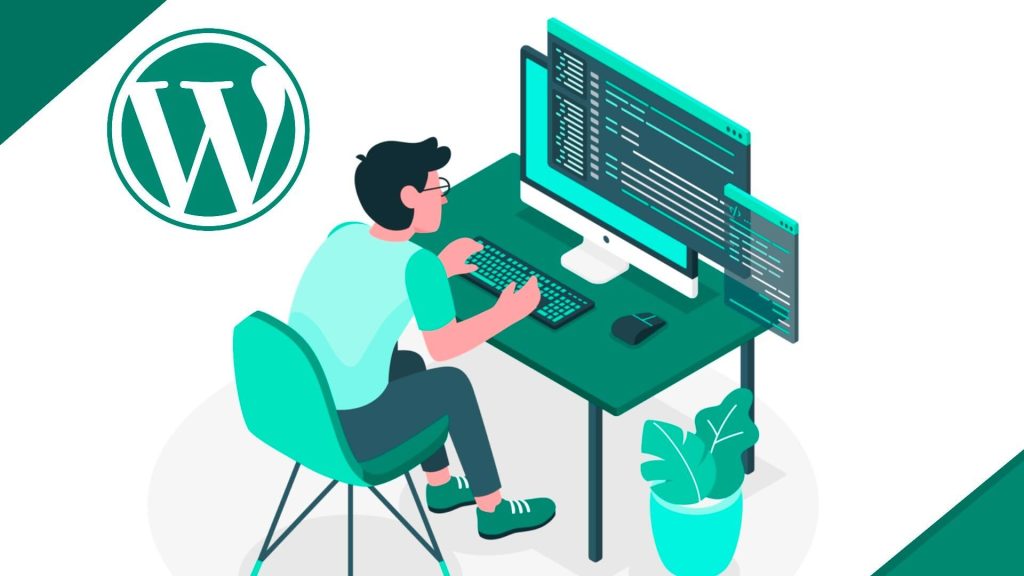
Try WordPress for Free on WordPress.com
If you want to learn WordPress without installing software or setting up a local server, WordPress.com is a straightforward option. You can sign up for a free WordPress account and create a free website using a WordPress subdomain. While you won’t have access to every feature, this version is great for understanding the basic structure of the WordPress dashboard, creating posts and pages, and customizing themes.
The free version of WordPress.com is particularly useful for beginners who want to explore WordPress in a live environment. It allows you to use WordPress without worrying about hosting providers or domain name registration, making it a great starting point.
How to Try It:
- Go to WordPress.com and click Get Started.
- Create a free account using your email address or sign in with Google.
- Choose a site type and select “Start with a free site.”
- Pick a site name and use the free WordPress.com subdomain.
- Begin exploring your dashboard, editing pages, and changing themes.
Difference Between WordPress.com vs WordPress.org
Before you try WordPress for free, it’s essential to understand the difference between WordPress.com and WordPress.org. This distinction will help you choose how to explore WordPress without a domain or hosting.
WordPress.com is a hosted platform that allows you to create a free WordPress site using a WordPress.com subdomain (like yoursite.wordpress.com). You don’t need a hosting account or a domain name to start. The free version includes basic features, limited theme options, and restricted plugin access. However, it’s a great way to try out different themes, learn how to use WordPress and build your first free website without spending a dime.
WordPress.org, on the other hand, provides open-source WordPress software that you can download and install. While the software is free, it requires a hosting provider and a domain name. This version of WordPress gives you complete control over your website, including access to thousands of WordPress themes and plugins, customization options, and SEO tools. It’s often called a self-hosted WordPress website because you manage the hosting environment.
Using Local Development Tools to Install WordPress
One of the best options if you want to try WordPress without a domain or web hosting provider is through local development. Tools like Local by Flywheel, XAMPP, and MAMP allow you to create a local WordPress development environment on your computer. These applications simulate a server, letting you install the latest version of WordPress and try out different themes, plugins, and configurations.
With local development, you can build your WordPress website from scratch, experiment with plugins like SEO optimizers or social media tools, and even follow a full WordPress tutorial series. This method provides a complete website environment without a hosting plan, making it ideal for learning, testing, and customizing your site offline.
How to Try It:
- Download and install a local development tool like Local by Flywheel, XAMPP, or MAMP.
- Launch the tool and create a new site with a site name, local domain, and preferred environment settings.
- The tool will install WordPress automatically (for Local), or you may need to download WordPress from wordpress.org and place it in the right directory (for XAMPP or MAMP).
- Open your local site in a browser and log in to the WordPress dashboard to begin customizing.
Leveraging Free Hosting Providers
Another option to try out WordPress for free is to use free WordPress hosting services or paid hosting plans with a money-back guarantee. Many hosting providers offer promotional access, allowing you to explore the full capabilities of WordPress on a live server for a limited time.
These providers typically include features such as one-click WordPress installation, access to the complete plugin library, and the ability to use any theme. It’s a helpful way to see how a self-hosted WordPress site works in practice while giving you experience managing real hosting environments. You’ll also gain valuable insight into how to move your website between hosts and configure a live development setup—all without a permanent investment.
How to Try It:
- Choose a free host or a provider with a refund policy.
- Sign up for an account and access the hosting dashboard.
- Use the one-click WordPress installer provided.
- Set up your site name and login credentials.
- Log into WordPress from the hosting panel and begin exploring themes, plugins, and settings.
What You Can Learn by Practicing WordPress Without a Domain or Hosting
When you use WordPress in a test environment, such as your local computer or a free hosting setup, you can explore it without consequence. You can install and test new themes, experiment with free page builder plugins, and work with SEO tools—all without worrying about affecting a live website.
This hands-on experimentation helps you understand how different features behave, how WordPress plugins interact, and how to improve your site’s layout or performance. It’s also a great way to try out different content structures, test functionality, and gain technical confidence before launching your site to the public.
How Practicing First Prepares You for a Successful Launch
Spending time in a practice environment builds a strong foundation for your future website. Learning to use WordPress in a low-pressure setting reduces the chances of running into unexpected issues when your site goes live. You become familiar with the WordPress dashboard, learn how to customize themes, and understand which plugins best suit your goals.
This preparation ensures that when it’s time to launch your site, you know how to navigate the tools, fix common issues, and confidently create content. Whether your goal is to build a portfolio, blog, or business site, this early experience helps you make smarter and faster.
Getting Started with Your Live WordPress Site
Trying out WordPress without a domain or hosting is not only possible but also one of the best ways to explore the platform risk-free. Whether you install WordPress locally using development tools like Local by Flywheel, test out WordPress.com, or use a hosting provider with a refund period, you can start your WordPress journey without any upfront investment.
Once you’re ready to move beyond testing and build your live WordPress website, you’ll need a hosting provider you can count on. That’s where Web-Server.com comes in. We offer fast, secure, and WordPress-optimized hosting, making it easy to go from practice to publishing. Whether launching your first site or migrating from a local setup, our team is here to support you every step of the way. With flexible plans and expert help when you need it, Web-Server.com gives you everything you need to grow with confidence.


