Squarespace is a popular platform for building websites because it combines hosting, templates, and security in one place, making it simple for beginners to get started. However, as your needs evolve, you might find its limitations, particularly in terms of flexibility, advanced functionality, and full ownership, restrictive. That’s why many site owners look to WordPress as an alternative that offers more control, scalability, and customization.
In this article, we’ll explore what sets Squarespace apart from WordPress and why many users choose to switch. We’ll then walk you through the process of preparing your Squarespace site for migration, selecting the right web host, exporting your content, and importing it into a new WordPress site. You’ll also learn how to handle SEO considerations, set up redirects, transfer your domain, and customize your new WordPress website for long-term growth.
Key Takeaway:
The migration from Squarespace to WordPress involves exporting your content via Squarespace’s export tool, importing it into WordPress using the WordPress importer, and manually transferring unsupported content like product pages. You must choose a reliable web host, set up redirects to preserve URLs, and update DNS settings to point your domain to the new WordPress site. Customizing your WordPress site with themes and plugins completes the process for full control and flexibility.
What is Squarespace and Why Migrate to WordPress?
Squarespace is a widely used website builder that offers attractive templates, built-in hosting, and easy site management in a single package. It’s especially popular with small businesses, creative portfolios, and anyone looking to launch a website quickly without managing technical components. However, as your site grows and your needs become more complex, Squarespace often reveals its limitations in flexibility and advanced functionality.
Many site owners eventually choose to move from Squarespace to WordPress to gain complete control over their website. With WordPress, you can install any plugin, customize the underlying code, and manage your database and files, allowing for far more tailored solutions. Whether you want to build a membership platform, integrate sophisticated marketing tools, or handle higher traffic volumes, WordPress makes it possible. This is why so many ultimately decide to switch from Squarespace to WordPress, for greater freedom, ownership, and long-term scalability that isn’t possible on Squarespace.
Preparing to Move from Squarespace to WordPress
Before you start exporting Squarespace content, take the time to review your old Squarespace website thoroughly. Log into your Squarespace account and list all key areas: pages, blog posts, galleries, custom CSS, and any special features. Check how your Squarespace URLs are structured so you can match or improve them on WordPress.
Make a note of your most valuable content and ensure you have backups in place. Having a clear migration checklist saves countless hours in the long run, avoiding missed pages or broken links when moving your Squarespace site to WordPress.
Choosing a Web Host and Installing WordPress
Unlike Squarespace, WordPress requires you to choose a web host. This means selecting where your website’s files and database will live. Look for a host that specializes in WordPress hosting, offering tools such as one-click WordPress installation, automatic updates, and robust support.
If you’re running a simple site, a shared hosting plan is often enough. For growing traffic or e-commerce, managed solutions or VPS provide better resources. After setting up your hosting, most providers let you install WordPress with a single click. This gives you access to the WordPress dashboard, where you’ll manage everything from pages to plugins.
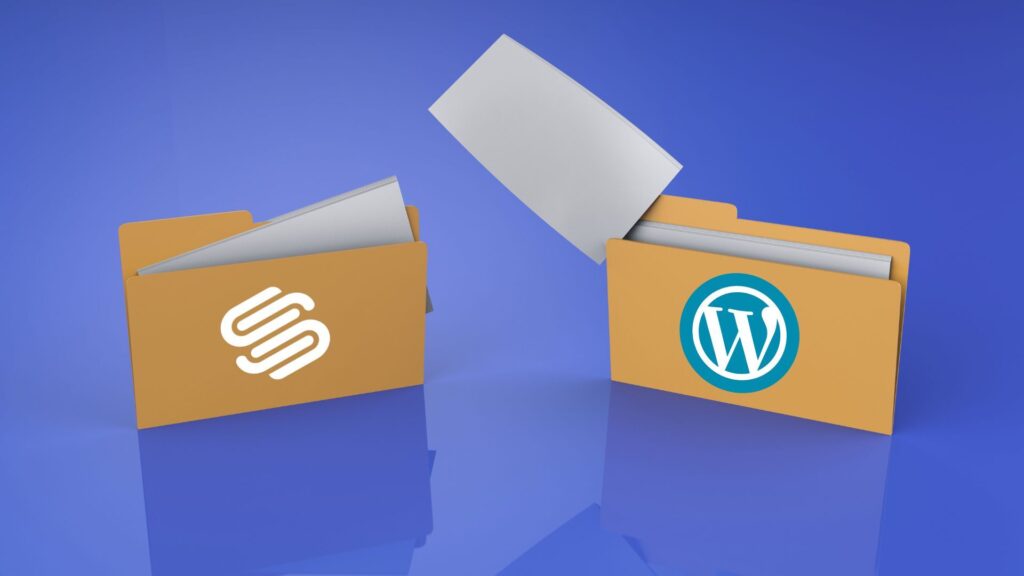
Exporting Your Squarespace Content
Squarespace allows for content export, but it’s limited. Log in to your site settings and use their export tool to generate a Squarespace XML file. This file typically includes your blog page, posts, standard pages, and some basic galleries. However, Squarespace doesn’t export products, event calendars, or some custom blocks; you’ll have to recreate those manually in WordPress.
Save your export file securely. This will serve as your bridge to transfer content from your Squarespace website to WordPress.
Importing Content Into Your New WordPress Site
Next, navigate to your WordPress dashboard, then go to Tools > Import and install the WordPress importer. Select your Squarespace export file and run the importer. This process transfers your core Squarespace content, including pages and posts, into your new WordPress pages and posts.
After importing, review all the content inside your WordPress dashboard. Ensure that all titles, text, and layouts are transferred accurately. If you find missing sections, you may need to copy them manually or rebuild using WordPress blocks.
Importing Images into the WordPress Media Library
A common issue in the Squarespace to WordPress migration is that images often don’t automatically move. Squarespace export files typically link to images rather than embedding them. To fully migrate Squarespace images from your Squarespace site, use a plugin like Auto Upload Images or manually upload images into the WordPress media library. This ensures your visuals load from your server, preserving brand consistency and improving speed.
Adjusting Permalinks, Internal Links, and Menus
Maintaining your SEO rankings during the migration process depends on replicating or improving your Squarespace URLs. Go to Settings > Permalinks in WordPress and choose a structure close to your old site. This makes it easier to redirect traffic properly.
Rebuild your site menus inside the WordPress dashboard to match your old navigation. Then, scan through pages and posts to update any Squarespace links so they point internally to your new WordPress website. This prevents broken journeys for users and helps search engines index your new site cleanly.
How to Follow the Best SEO Practices During Migration
Maintaining your search rankings is crucial when migrating from Squarespace to WordPress. If you change any URLs, make sure to set up 301 redirects from your old Squarespace URLs to your new WordPress pages using a plugin like Redirection. This tells search engines that your content has permanently moved, helping to preserve your existing rankings. Another option is just to keep the same URL addresses as before.
Next, install an SEO plugin such as Yoast SEO or Rank Math to manage your metadata. Check that your page titles and descriptions have transferred correctly from your old site. Finally, generate a new sitemap in WordPress and submit it to Google Search Console. This step ensures that Google can quickly index your new site structure, reducing the risk of losing organic traffic during the transition.
Selecting Your New WordPress Theme
Once you’ve completed the core steps to transition from Squarespace to WordPress, your next priority is selecting a WordPress theme that aligns with your brand and future goals. Unlike Squarespace, which offers a limited set of templates, WordPress allows you to pick from thousands of free and premium WordPress themes, giving you far more creative and functional options.
Look for a theme that not only matches your visual style but also supports the features you need. Premium themes like Astra, GeneratePress, and Divi are popular choices because they offer faster performance, flexible layouts, and advanced customization that Squarespace doesn’t provide. Selecting the right theme from the start helps ensure your new WordPress website looks professional and loads quickly on all devices.
Transferring Your Domain from Squarespace to WordPress
If your domain is currently registered through Squarespace, you have two primary options when completing your Squarespace-to-WordPress migration. The first is to update your DNS settings within your Squarespace account. You’ll point your domain’s DNS records to your new WordPress hosting provider. This ensures that your domain now loads your new WordPress website instead of your old Squarespace site. Please note that DNS changes can take up to 48 hours to propagate fully. To avoid any disruptions, keep your old Squarespace website live temporarily.
Alternatively, you can choose to transfer your domain registration entirely from Squarespace to a separate domain registrar. Many web hosts also offer domain registration services, allowing you to keep both your hosting and domain under one account for easier management. Whether you keep your domain with Squarespace or transfer it to a new registrar, ensure that your DNS is correctly configured to direct visitors to your new WordPress site.
Conclusion
Completing your Squarespace to WordPress migration gives you total ownership of your site, plus the ability to scale with any tool or design you choose. By carefully exporting your Squarespace content, importing it into WordPress, updating links, and setting up essential SEO elements, you ensure a seamless transition. Unlike Squarespace, WordPress puts every aspect of your website in your hands, from advanced plugins to full database access — ready to grow with your goals for years to come.


