If you want to install WordPress locally on your computer, whether for development, testing, or learning, using a local server environment is the most efficient approach. Many developers and site owners want to install WordPress locally on Windows, Mac, or Linux without relying on a live server.
In this article, we’ll walk you through everything you need to know to install WordPress locally, from setting up a local server with XAMPP or MAMP to running the WordPress installation and accessing your local site dashboard. This guide is designed for users on Windows, Mac, or Linux and provides a complete walkthrough for setting up a local WordPress site.
Key Takeaways:
Installing WordPress locally using tools like XAMPP, MAMP, or LAMP lets you safely develop, test, and customize your site offline across Windows, Mac, and Linux before going live.
Setting Up Your Local Server Environment
To install WordPress locally, the first requirement is to create a local server environment that simulates how WordPress runs on a live server. XAMPP and MAMP are popular tools that package Apache, MySQL, and PHP into a single installer. These applications allow you to run WordPress on your computer across different operating systems, including Windows, Mac, and Linux.
Start by downloading and installing XAMPP or MAMP from their official websites. For Linux users, you can set up a LAMP stack with terminal commands:
Ensure Apache and MySQL services are running. On Linux, you may also need to set permissions for your web directory:
Alternatively, beginner-friendly tools like LocalWP and DevKinsta provide a graphical interface and automate much of the setup. These are excellent options if you prefer to avoid manual configurations.
Download and Extract WordPress
Next, download the latest version of WordPress from the official WordPress.org website. Extract the zip file and move the contents into your local server’s root directory. For XAMPP on Windows, this is typically the “htdocs” folder. On Mac with MAMP, it’s often /Applications/MAMP/htdocs. On Linux, it’s usually, /var/www/html.
Create a new folder here to store your local WordPress site. This folder will hold all the WordPress files needed for your website to function. Placing the WordPress files in the correct directory ensures they are accessible when you access your localhost in a browser.
Create a Database for Your WordPress Website
Every WordPress installation requires a database. Open your browser and go to localhost/phpmyadmin to access the MySQL database manager. On Linux, you might access phpMyAdmin through a different local address or manage the database via the command line. Click on “New” to create a database. Choose a name that corresponds with your local WordPress folder for easy reference.
This database will store all the information for your WordPress site, including posts, pages, and user data. You don’t need to create tables manually; WordPress will handle that during installation.
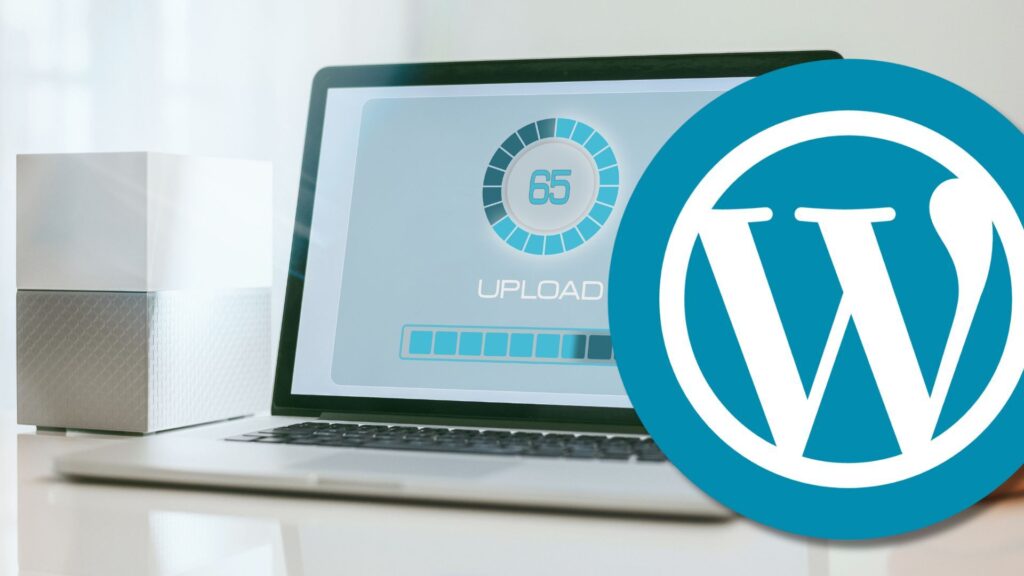
Run the WordPress Installation
Now that your files are in place and your database is ready, open a browser and go to localhost/your-folder-name. This will launch the WordPress installation wizard. Choose your language, enter your database name and username (typically “root”), and leave the password field blank unless you’ve set one during setup.
After submitting the details, WordPress will connect to your database and generate the wp-config.php file automatically. If it fails, you will be prompted to create the file manually. Once the database connection is verified, complete the form with your site title, admin username, password, and email, then click on install WordPress.
Troubleshooting Common Issues
If you encounter issues during setup, here are some quick solutions:
- Apache/MySQL not starting: Ensure no other service (like Skype) uses ports 80 or 3306. Change default ports in the XAMPP control panel if needed.
- Database connection errors: Double-check the database name, username, and password. Also, confirm MySQL is running.
- Permission errors on Linux: Verify that your web directory and files have correct ownership and permissions as outlined above.
Access the WordPress Dashboard
When the installation is complete, you’ll see a success message with a login link. Use your admin credentials to access the WordPress dashboard. From here, you can begin customizing your local WordPress site, install themes, add plugins for WordPress, and simulate real-world changes without affecting a live website.
Security Note: Although your local WordPress installation isn’t exposed to the internet, you should still use strong passwords, especially on shared or networked machines.
This dashboard functions like it would on a live server, allowing you to control your content and settings fully.
Testing and Managing Your Local WordPress Site
Running WordPress locally is ideal for testing new plugins, exploring themes, and setting up a WordPress multisite if needed. It’s also a safe environment for troubleshooting issues and updating before deploying to a live server.
For advanced users, installing multiple local WordPress setups or experimenting with local WordPress development workflows is simple with tools like XAMPP and MAMP. If you’re preparing for managed WordPress hosting, this process ensures your site is ready for migration.
Next Steps and Resources
Once you’ve successfully set up your local site, consider exploring the next steps:
- Learn about WP-CLI, the command-line tool for managing WordPress installations.
- Start developing custom themes or plugins.
- Practice migrating your local site to a live server.
Conclusion
Installing WordPress locally is a smart and effective way to build and manage websites in a secure, offline environment. Whether you’re a beginner learning how to install WordPress or an experienced developer testing changes, running WordPress on your local machine using XAMPP, MAMP, or LAMP is an essential skill. Just download WordPress, set up your database, run the installation, and you’re ready to access the WordPress dashboard. Local development with WordPress speeds up your workflow and gives you full control over your site before it goes live.


