Delivering a lightning-fast, mobile-friendly website is now essential for reaching and retaining visitors, primarily due to Google’s mobile-first indexing, which drives modern SEO. Accelerated Mobile Pages (Google AMP) enables WordPress site owners to deliver instant-loading pages on mobile devices by optimizing HTML, CSS, and JavaScript. In this comprehensive guide, you’ll discover the practical steps to implement AMP on WordPress, whether you prefer using official plugins, customizing your code, or leveraging powerful third-party tools. By the end, you’ll be equipped to boost your site’s speed, improve your search rankings, and enhance the mobile experience for every visitor.
Key Takeaway:
Implementing AMP on your WordPress site improves mobile loading speed and enhances search visibility in Google. Use the official AMP plugin for a quick setup, or customize manually for greater control, ensuring all AMP pages pass validation for compliance and performance.
Understanding AMP and Why You Need It
Accelerated Mobile Pages is an open-source initiative created by Google to speed up the loading time of web pages on mobile devices. Simplifying content and utilizing optimized HTML, CSS, and JavaScript enable faster load times, enhance SEO rankings, improve user experience, and reduce bounce rates.
Implementing AMP pages on your WordPress website has several key advantages. First, it boosts page speed, which is crucial for SEO. Faster pages enhance the user experience by reducing bounce rates and keeping users engaged for longer periods. Moreover, AMP-enabled pages are prioritized in Google search results, providing an edge in mobile search rankings.
By implementing Accelerated Mobile Pages on your site, you enhance its performance, particularly for mobile users, which gives you a competitive advantage in SEO and helps attract more site visitors.
Implementing AMP Using the Official AMP Plugin for WordPress
The official AMP WordPress plugin is the easiest way to use AMP pages on your WordPress site. This method requires minimal configuration, making it an ideal solution for non-technical users who need a straightforward approach.
After installing the plugin, you can configure it from the AMP settings page in the WordPress dashboard. The plugin automatically generates mobile-optimized pages for your posts and pages, allowing you to adjust the settings according to your specific needs. You can also choose whether to include pages for custom post types, like blog posts or product pages, depending on how you want to display AMP content across your site.
Manually Implementing AMP (Without a Plugin)
For those seeking more flexibility and control over their AMP pages, manually implementing it might be the best option. This method is ideal for developers or advanced users who are comfortable working with code and need more customization than what a plugin offers. To manually apply AMP, you’ll start by creating custom AMP templates within your WordPress theme.
This involves replacing standard HTML tags with AMP-specific tags such as <amp-img> for images and <amp-video> for videos. Additionally, ensure that the CSS and JavaScript used in your templates are compatible with the AMP framework. AMP restricts certain JavaScript and imposes limitations on how CSS can be used, so it’s crucial to follow these rules for the pages to be compliant.
After creating and customizing your AMP templates, it’s essential to validate them to ensure they are implemented correctly. You can use tools like the AMP Validator or Google Search Console to check for any errors or issues that require attention. While this approach provides more customization and control, it also requires more technical knowledge and time, making it best suited for users who are comfortable with web development.
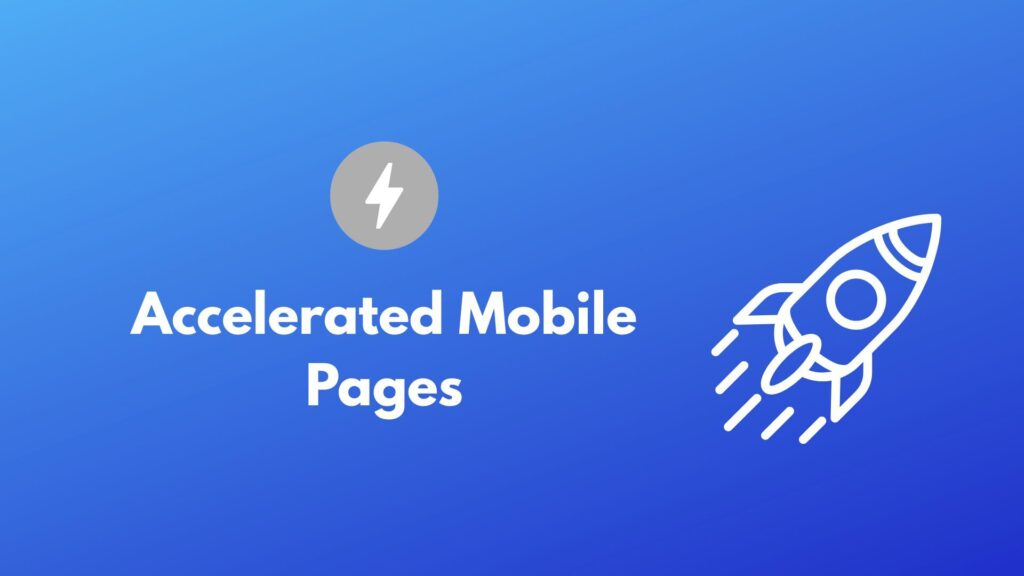
Using a Child Theme to Add AMP Support
If you’re looking to customize AMP pages while maintaining your original theme’s design and functionality, using a child theme is a great solution. A child theme allows you to modify the AMP version of your site without affecting your main WordPress theme. This method is beneficial if you want to adjust the appearance of your pages or add custom functionality, such as custom fonts, CSS styles, or specific templates.
To get started, you’ll need to create a child theme. Begin by creating a new folder in the wp-content/themes directory and adding a style.css file that imports the styles from the parent theme. You’ll also need a functions.php file to enqueue the styles of the parent theme properly. After setting up the child theme, you can copy and modify specific templates from the parent theme, like single.php or page.php, to make them AMP-compatible. You can also create AMP-specific styles in the child theme’s style.css file, targeting AMP pages using the amp class in the body tag. For example, you may want to adjust the layout or font size specifically for mobile devices.
Using Third-Party Tools for AMP Creation
If you’re looking for a quicker, more automated way to create AMP pages, third-party tools like AMP for WP can simplify the process. These tools allow you to easily convert your existing pages into AMP-enabled versions without needing to dive into code. Installing plugins like AMP for WP can automatically generate AMP versions of your posts and pages, offering pre-built templates that are ready to use.
To implement this method, start by installing and activating the AMP for WP plugin through the WordPress admin panel. After activation, you can access the plugin’s settings to customize the design and layout of your pages. The plugin also supports integrating essential features, such as Google Analytics, social sharing buttons, and compatibility for custom post types. However, while these tools provide a fast setup, they do have limitations in terms of customization. Advanced design elements or highly interactive content might not always work as expected with third-party tools.
Once the plugin is set up, you can track your AMP pages’ performance using Google Analytics, or you can test the pages with the AMP Validator to ensure they’re AMP-compliant. Additionally, Google Search Console will alert you to any issues, enabling you to resolve them promptly.
Optimizing AMP Pages for Better Performance
To get the most out of AMP, it’s crucial to continually optimize your AMP pages for performance. Here’s how you can do that:
- Image Optimization: Compress and serve images in a format compatible with AMP to improve load times.
- Minimize CSS and JavaScript: Utilize AMP’s limited CSS and refrain from using non-AMP JavaScript to keep pages lightweight.
- Use Lazy Loading: Ensure images and videos only load when visible on the screen to reduce initial load times.
Conclusion
Implementing AMP on your WordPress site is a powerful way to enhance page speed, improve SEO, and provide a better user experience, especially for mobile users. Whether you choose to use the official AMP plugin, manually implement AMP, or use third-party tools, each method has its benefits. Be sure to validate your AMP pages, track their performance, and optimize them for optimal results.
By implementing AMP on your WordPress site, you will optimize it for mobile users, helping you rank higher in Google search, reduce bounce rates, and improve overall engagement.


