Knowing the WordPress theme a site uses is valuable for web developers, designers, and website owners who want to understand a site’s design or find the perfect WordPress theme. Whether you want to find out what WordPress theme a website is using for inspiration, troubleshooting, or customization, there are several reliable methods to do so.
This article will cover how to use popular WP theme detector tools like isitwp.com and WPBeginner’s theme detector, manual techniques using the browser’s inspect element tool and page source, and explain the differences between parent, child, and custom themes. You’ll also learn tips for customizing themes and considerations when using the same theme as another WordPress website.
Understanding WordPress Themes
A WordPress theme controls the overall design and layout of a WordPress website. Themes range from simple templates to complex frameworks that include numerous features and customizations.
There are three main types of themes: parent themes, child themes, and custom themes.
A parent theme is a standalone theme that provides all the core design and functionality, serving as the foundation for other themes.
A child theme inherits the parent theme’s features but allows for modifications without altering the original code.
Custom themes, meanwhile, are built specifically for a website, often tailored to meet unique branding or functionality requirements.
Knowing the theme a website uses provides valuable insight into its design framework and helps web developers or site owners replicate or customize similar styles on their WordPress site.
IsItWP.com
IsItWP.com is a popular, free WordPress theme detector tool designed to help users quickly and easily identify the theme a site is using. By simply entering the URL of a WordPress website into the tool, users can instantly discover the theme name, version, and even additional information about plugins active on the site. The tool scans the site’s publicly available data and extracts details from the theme’s files, providing a straightforward way to understand how a WordPress site is built without manually digging into the source code. For anyone who needs to find the theme a website uses without technical expertise, IsItWP.com provides an ideal, beginner-friendly solution.
WPBeginner Theme Detector
WPBeginner’s theme detector is another reliable online tool that helps users discover what WordPress theme a site uses. Similar to IsItWP.com, it requires only the domain or URL of the website to detect the active theme and plugins. This theme detector tool provides additional insight into whether the theme is premium or free, and may include links to download or purchase the theme. It’s particularly useful for web developers and designers who want to find the perfect WordPress theme based on a site’s appearance and features, enabling them to effectively replicate or customize designs.
Manually Checking the Source Code
For web developers or users comfortable with technical details, manually checking a site’s source code remains an effective way to find out what WordPress theme a site uses. By right-clicking anywhere on the webpage and selecting “Inspect” or “View Page Source,” users can access the browser’s developer tools. Searching for the style.css file within the wp-content/themes folder reveals the theme header block, which typically includes the theme name, theme version, author, and URI.
This file contains essential CSS code that defines the site’s style and confirms whether the theme is a parent or child theme. Understanding the page’s source code and how the theme is structured within the wp-content directory allows users to manually discover the theme details, offering a more in-depth view than most theme detector tools provide.
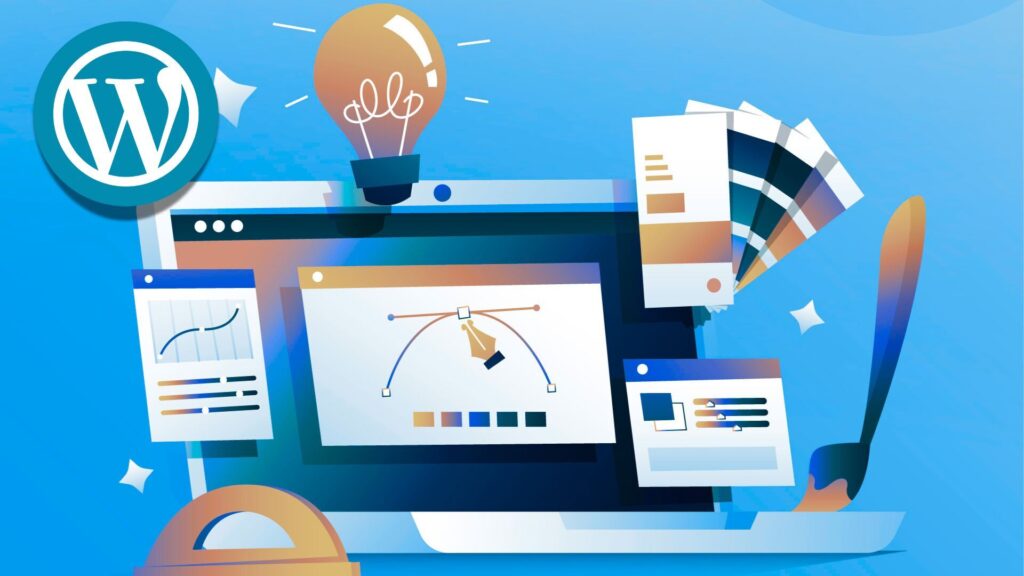
Advantages of Knowing a Site’s Theme
Discovering the theme a WordPress site uses offers multiple advantages. For website owners and designers, it serves as inspiration to find a perfect WordPress theme that suits their project. It helps in troubleshooting design issues by understanding the theme’s capabilities and limitations.
Moreover, knowing whether a website uses a premium theme, a custom theme, or a child theme informs decisions about purchasing or customizing similar themes. It also reveals the theme version and update status, which is critical for maintaining site security and compatibility.
Overall, discovering the theme a site is using provides practical insights for web development and site management.
Can You Use the Same Theme as Another Site?
Using the same WordPress theme as another site is possible, but there are important considerations. Most WordPress themes, whether free or premium, allow multiple installations across different domains. However, many premium themes require a license purchase per site. Additionally, a theme’s default appearance may change significantly once customized by the website owner using page builders, CSS tweaks, or child themes. Custom themes are unique and typically unavailable for reuse unless you develop a similar one yourself. Therefore, simply finding the theme a website uses does not guarantee an identical look unless you apply the same customizations. Understanding these distinctions is crucial before deciding to replicate another site’s design.
Tips for Customizing Your WordPress Theme
Once you find the theme a website uses, customizing it to fit your brand and requirements is often necessary. The best practice involves creating a child theme to preserve the parent theme’s updates while allowing you to add custom CSS code and template modifications safely. Using browser inspection tools helps identify specific CSS classes or elements you want to change visually.
Many themes are compatible with popular page builders, which enable drag-and-drop customization without coding. Plugins can extend functionality or modify layouts, making customization easier. Regularly checking the theme version and update availability ensures your site remains secure and optimized. Following these tips helps you tailor your WordPress website effectively while maintaining a stable foundation.
To simplify customizing your WordPress site, choose an all-in-one hosting solution that includes a wide range of pre-installed themes ready to use right away. This lets you focus on tailoring your site’s design without the hassle of theme setup. With features like automatic backups, staging environments, and centralized management, your site stays fast, secure, and easy to maintain. Combining powerful tools and pre-installed themes, this solution makes customizing your WordPress website effortless and worry-free.
Conclusion
Finding the WordPress theme a site uses is easier than it seems, thanks to tools like IsItWP.com, WPBeginner’s theme detector, and What WordPress Theme Is That? These online theme detectors quickly reveal the theme name and version. For custom or child themes, manually inspecting the source code and style.css file offers deeper insights. Knowing the theme helps replicate designs and customize your site effectively. Whether using a free tool or manual method, discovering the active theme is key to mastering your WordPress website’s design and functionality.


