How to change your WordPress theme
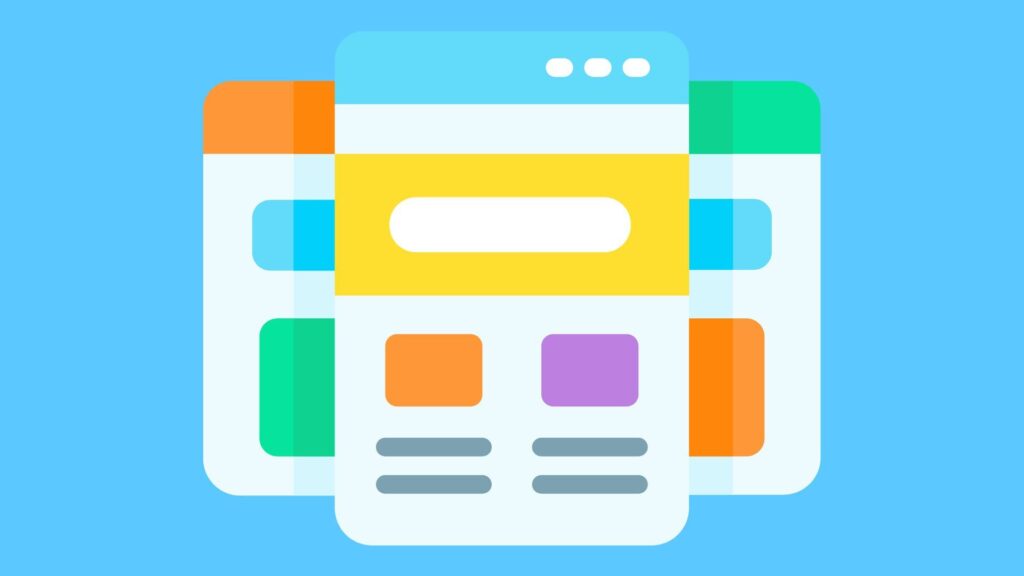
Changing your WordPress theme can give your website a fresh, updated look and enhance its functionality. Whether you want to improve performance, try a new design, or update your website’s functionality, changing your WordPress theme can be a straightforward process. However, one of the main concerns for many WordPress users is ensuring that the switch occurs without losing content or any other data. The good news is that you can change your WordPress theme smoothly and safely, provided you take the right steps. In this guide, we’ll walk you through the necessary steps to change your theme without risking any data loss, providing tips on everything from creating a staging site to checking plugins and analytics. Why You Might Want to Change Your WordPress Theme Over time, your website’s design or functionality might no longer meet your needs. Whether your current theme is outdated, incompatible with plugins, or doesn’t align with your brand, switching to a new theme can give your website a fresh start. Some reasons to change WordPress themes include: Key Considerations Before You Change Your WordPress Theme Before making any changes, there are a few important considerations to keep in mind to ensure the theme change goes smoothly and without losing any important data. Back Up Your Site The first thing you should do before making any changes to your active theme is to back up your site. This way, if anything goes wrong, you can quickly restore your content. Using a plugin like UpdraftPlus or BackupBuddy will simplify this process and ensure that all your content, widgets, and settings are preserved. Create a Staging Site One of the most crucial steps in safely changing your WordPress theme is to create a staging site. A staging environment is a replica of your live website where you can test the new WordPress theme and make adjustments without affecting your live website. This allows you to identify issues with your theme or plugins before making changes to your active theme. Steps to Safely Switch Themes in WordPress Once you’ve prepared by backing up your site and creating a staging environment, it’s time to begin the process of switching themes. Step 1: Activate Maintenance Mode Before you start making changes to your WordPress site, it’s a good idea to put it into maintenance mode. This will display a maintenance page to visitors while you’re updating your theme. Using a plugin like WP Maintenance Mode or Coming Soon Page & Maintenance Mode can help ensure users don’t experience issues while the site is being updated. Step 2: Install the New Theme With your site in maintenance mode, it’s time to install your new theme. From your WordPress dashboard, go to Appearance, Themes, Add New, and then either search for a theme or upload a custom theme you’ve purchased. If you’ve been inspired by the design of another site, you can use similar keywords or search for theme styles based on the features or layout you liked. Once you find a theme you love, you can preview it on your staging site to ensure it looks and functions properly before making it live. Step 3: Customize Your Theme After you’ve installed your new theme, you’ll want to customize it to match your site’s branding and content needs. The WordPress customizer allows you to adjust design elements, including fonts, colors, and layouts. If you’re using a page builder like Elementor or WPBakery, check that all your custom code and design elements still work with the new theme. You can also test widgets, menus, and other elements to ensure they appear correctly and function properly on the new theme. Handling Plugins, Widgets, and Analytics During the Switch When switching themes, it’s essential to verify how plugins, widgets, and analytics will be affected by the new theme. Widgets and Sidebar Different themes may handle widgets and sidebars differently, and your widgets may not appear as expected. Be prepared to adjust widget placements once the new theme is activated. This can be done easily through the WordPress dashboard under Appearance → Widgets. Plugin Compatibility Before switching, check that your existing plugins are compatible with the new theme. Some plugins may require updates or even cause issues if they’re incompatible with the theme. Always test plugins in the staging environment first to ensure they won’t break your site once the new theme is live. Tracking and Analytics If you’re using Google Analytics or other tracking tools, verify that the tracking code is still functioning properly after the theme change. The new theme files should not interfere with your analytics or other embedded scripts, but it’s always best to double-check. What to Do if Something Goes Wrong Even with the best preparation, things can occasionally go wrong when switching themes. Here are some common issues and solutions: Dealing with the White Screen of Death Sometimes, after a theme change, your site might show a white screen of death (WSOD). This can occur if there is a conflict between your new theme and plugins or custom code. If this happens, try switching back to the default WordPress theme to troubleshoot the issue. From there, you can deactivate any conflicting plugins or clear out any faulty code snippets. Lost Content If you notice that content is missing after changing themes, it could be due to theme-specific settings or misconfigured widgets. Double-check your staging site and review the widget areas to ensure everything is correctly displayed. Final Steps: Testing and Going Live Once you’ve customized your new theme and tested everything in the staging environment, it’s time to activate the new theme on your live site. Make sure all your analytics codes, customizations, and plugins are functioning as expected. Before going live, do a final check in different browsers and on various devices to ensure your site appears correctly for all users. Once everything is working properly, you can deactivate maintenance mode and allow your visitors to view the updated site. Conclusion Changing your WordPress theme doesn’t have to be
How to Reduce TTFB in WordPress
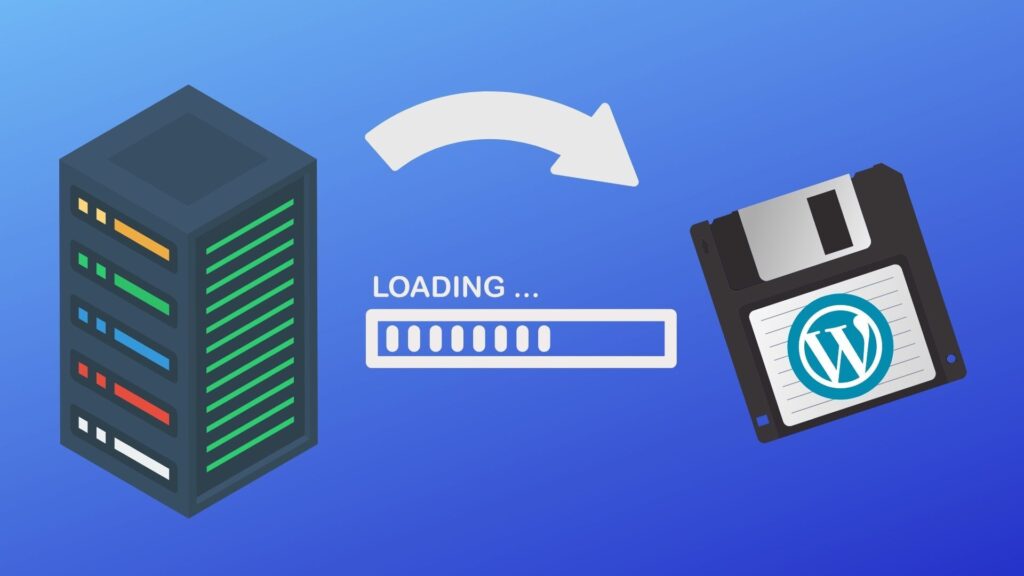
When it comes to website performance, one of the most important yet often overlooked metrics is TTFB (Time to First Byte). This metric measures the time it takes for a user’s browser to receive the first byte of data from the server after a request is made. A high TTFB can negatively impact page load, user experience, and even search engine rankings. If you’re running a WordPress site, understanding how to reduce TTFB is crucial for optimizing site speed and improving overall performance. This guide outlines actionable steps to optimize server response time and enhance your WordPress site’s performance. Understanding TTFB and Its Impact TTFB is a key indicator of how quickly a web server responds to a request. It measures the time it takes for the server to send the first byte of data to the browser after the request is received. High TTFB is often a result of several factors, including server performance, WordPress configuration, and external elements like caching or content delivery networks (CDNs). A slow server response time leads to a delay in loading content, which can ultimately frustrate users and lead to higher bounce rates. Additionally, Google’s Core Web Vitals have made page speed and initial server response time more important than ever for SEO. Therefore, reducing TTFB should be a top priority for anyone seeking to enhance their WordPress website’s performance. Factors Affecting TTFB Before diving into how to reduce TTFB, it’s essential to understand the factors that contribute to it. TTFB is influenced by: Choose the Right Hosting Provider The performance of your WordPress website heavily depends on the hosting provider you choose. Opting for managed WordPress hosting, which provides tailored performance enhancements, optimized server configurations, and dedicated support, can significantly improve server response time. That’s where Web-Server comes in. Our managed WordPress hosting services are specifically designed to meet the needs of WordPress websites, offering optimized infrastructure and expert support to ensure your site runs at peak performance. On the other hand, shared hosting, while cost-effective, can severely hinder performance due to resource overloading, as multiple sites share the same server resources. If you’re serious about performance, consider switching to dedicated hosting or VPS hosting, which provides more control over server resources, reduces server load, and ensures a more responsive server environment, ultimately lowering TTFB and improving your site speed. Server-Side Optimization and Reducing Server Load Ensure your web server is configured for efficiency. Consider using NGINX or LiteSpeed for faster performance, as these web servers are optimized to handle more traffic with lower resource consumption. Additionally, ensure your PHP version is up to date, as newer versions are more efficient and better equipped to handle the demands of a WordPress site, ultimately reducing server response times. High server load can negatively impact TTFB. When the server is overwhelmed, it takes longer to process requests. To reduce load on your server, optimize your WordPress database by removing unused data and minimizing overhead. Also, minimize the number of active plugins to avoid unnecessary server processes, which can contribute to slower server response times. Caching to Improve TTFB Caching is another effective way to reduce TTFB. By enabling caching, the server doesn’t have to process every request from scratch. Instead, cached content is served directly to users, reducing the time needed for the server to respond. To take full advantage of caching, implement page caching to store static versions of your site. This significantly lowers server response time by reducing the need for repeated database queries and PHP processing. Additionally, leverage browser caching for static files, such as images, CSS, and JavaScript. This ensures that returning visitors don’t need to reload these resources, which improves load times and reduces TTFB for repeated visits. Implementing a Content Delivery Network (CDN) A CDN distributes your content across multiple servers located in different regions. When a user visits your site, the CDN serves the content from the closest server, reducing the time it takes for data to travel, thus improving TTFB. CDNs not only help reduce TTFB but also decrease server load by offloading static assets like images and scripts to edge servers. This results in faster page load times, especially for users far from your main server location. Optimizing WordPress Plugins and Themes WordPress themes and plugins can both significantly impact server response time and TTFB. Bloated or poorly coded themes can introduce excessive CSS or JavaScript files, requiring more processing time to render content and increasing TTFB. Similarly, having too many plugins, whether well-coded or not, can add unnecessary load to the server, resulting in slower response times. It’s important to check for themes that are lightweight and optimized for performance. Avoid using themes with excessive or unoptimized code that might unnecessarily increase processing time. In addition, deactivate any unnecessary plugins that contribute to server load. Using multiple plugins that perform similar functions can also cause redundancy, which increases server load and negatively impacts TTFB. Always opt for well-coded, efficient themes and plugins that minimize server load, ensuring optimal WordPress performance and faster response times. Regularly Measure TTFB To ensure ongoing performance improvements, regularly measure TTFB using tools like GTmetrix, Google PageSpeed Insights, or Pingdom. These tools provide insights into your site’s server response time and offer actionable suggestions to reduce the time-to-first-byte (TTFB) further. Regular monitoring can help you spot performance degradation early and take corrective actions. Conclusion Reducing TTFB in WordPress is crucial for improving site speed and user experience. By focusing on server optimization, caching, using a CDN, and minimizing unnecessary plugins, you can significantly lower TTFB and create a faster, more responsive website. Regular performance monitoring and adjustments are key to maintaining optimal WordPress performance over time. With the right strategies in place, you can reduce initial server response times, improve your WordPress site’s performance, and ultimately provide a better experience for your visitors.
How to Create an Email on Web-Server

In today’s digital-first world, having a custom email address that matches your domain is more than just a convenience; it’s a sign of professionalism and credibility. If you’re hosting your website with Web-Server (WBS), you can create and manage email addresses directly within your hosting dashboard. This guide will walk you through exactly how to set up an email on Web-Server, even if you have no technical background. By the end of this guide, you’ll know how to create a custom email address (like [email protected]), access your inbox, and troubleshoot common issues, all within your Web-Server hosting account. What Is Email in Web Hosting and Why Is It Important? Email hosting refers to the service of creating and managing custom email addresses associated with your domain name (e.g., [email protected]). Unlike free email services like Gmail or Yahoo, email hosting through your web host offers better branding, control, and scalability. Here’s why using a domain-based email matters: Steps to Create an Email on Web-Server Step 1: Log In to Your Web-Server Account To get started, visit the Web-Server login page and sign in using your username and password. This provides you with access to your hosting dashboard, where you can manage your domains, DNS settings, email, and more. Step 2: Access Email Management Tools Once inside your account: Step 3: Create a New Email Address Now that you’re in the email settings: Step 4: Wait for Email Setup to Complete After creating the email account, Web-Server will begin setting it up in the background. This process typically completes within a few moments. Step 5: Access and Manage Your Email Once setup is finished, the email address will be ready to use. You can then view, edit, or delete the account from your dashboard and proceed to access your inbox via Webmail or your preferred email client. Troubleshooting and Support If you experience any issues during or after setup, here are a few common problems and how to resolve them: Conclusion Creating a custom email address with Web-Server is a quick and effective way to enhance your brand’s credibility and communication. With just a few straightforward steps, you can set up a professional email, manage it from your hosting dashboard, and start connecting with clients using your domain. It’s a small task that makes a big difference in how your business is perceived online.
What Happens To Posts Or Pages Associated With A Category Or Tag That Is Deleted In WordPress?
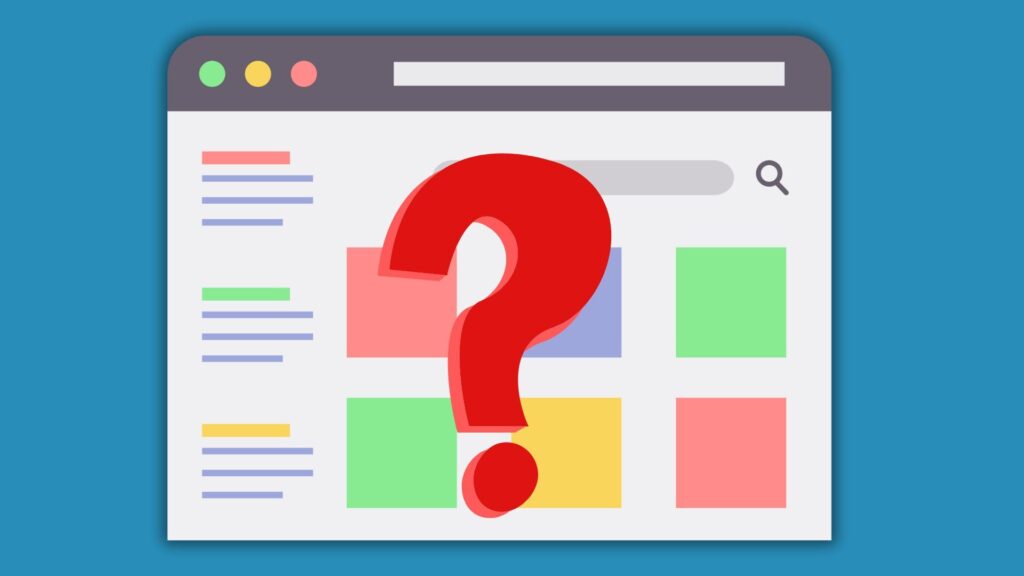
In WordPress, categories and tags serve as tools to organize and categorize your content, making it easier for users to navigate your site. These elements also help improve search engine optimization (SEO) by providing clear, relevant structures that enable search engines to index content effectively. However, what happens when you delete a category or a tag that is already associated with posts or pages on your site? Will the content disappear? Will URLs break? This post will explore the effects of deleting categories and tags in WordPress, focusing on how it impacts your posts and pages, SEO, and overall user experience. What Are Categories and Tags in WordPress? Before delving into the consequences of deleting categories or tags, it’s essential to understand what they are and why they are important. Categories and tags are both taxonomies in WordPress used to organize content. Categories are typically broad groupings of content, such as “Technology,” “Lifestyle,” or “Business.” Tags, on the other hand, are more specific keywords that describe individual topics or themes within a post, like “iPhone,” “digital marketing,” or “travel tips.” These taxonomies not only help organize your posts and pages but also play a significant role in your site’s SEO. By using categories and tags effectively, you enable search engines to better comprehend your site’s structure and content, which can result in improved visibility in search results. Effects on Posts and Pages When a Category or Tag Is Deleted When you delete a category or tag in WordPress, the posts associated with it are not removed. Instead, they lose their connection to that specific taxonomy. For categories, WordPress will automatically reassign affected posts to the default category. This default cannot be removed entirely; if you delete the current default, WordPress will designate another category to take its place. Posts are never left without a category. Tags function differently. When a tag is deleted, the posts simply lose that tag with no automatic reassignment. The content remains published, but it becomes harder to locate through the site’s taxonomy-based navigation. In both cases, deleting a category or tag also removes its archive page (e.g., /category/technology/ or /tag/digital-marketing/). If these archive pages were indexed by search engines or linked externally, their removal can result in broken links and 404 errors. This negatively affects both SEO and user experience, making it critical to plan taxonomy changes carefully. To maintain content structure, you can manually reassign posts to other categories or tags before deleting the old ones. This ensures continuity in navigation, preserves internal linking, and reduces the risk of SEO disruptions. The Impact on SEO and User Experience Deleting categories and tags can have a significant impact on both search engine optimization (SEO) and user experience. From an SEO perspective, losing a category or tag can affect how search engines index your site. Search engines might struggle to understand the new structure of your content if categories or tags are removed without being reassigned. This can potentially result in a loss of ranking for your posts, especially if the deleted taxonomy was an important part of your SEO strategy. From a user experience standpoint, deleting categories or tags can create confusion for site visitors. If a user clicks on a category or tag that has been deleted, they may encounter a “404 Page Not Found” error, especially if the link was indexed by search engines or bookmarked by users. This can lead to frustration and a negative user experience, potentially causing users to leave your site. Handling Broken Links and 404 Errors When deleting categories or tags in WordPress, broken links and 404 errors can arise, especially if the deleted taxonomies were previously indexed by search engines or bookmarked by users. These errors not only frustrate visitors but can also negatively impact your site’s SEO. To mitigate these issues, it’s essential to identify any broken links and establish appropriate redirects. Tools like Google Search Console or Broken Link Checker can help locate these errors. Once identified, you can use plugins like Redirection or Yoast SEO to create 301 redirects, guiding users to relevant content and preserving SEO value. This ensures that deleted taxonomies don’t result in a poor user experience or lost search engine rankings. How to Safely Delete Categories and Tags First, review the posts associated with the category or tag and decide whether to reassign them to another taxonomy. This helps maintain organization and prevents posts from being left uncategorized or missing important tags. Before deleting, consider whether it’s the right time to remove a category or tag. If it has little to no traffic or visibility, as confirmed by tools like Google Analytics, it may be safe to delete. However, if the category or tag has a significant presence or search engine visibility, you might want to merge it with another category or tag instead of deleting it entirely. The Importance of Auditing Taxonomies Regularly auditing your categories and tags is a key practice to ensure your site remains well-organized and optimized for SEO. Over time, categories and tags can accumulate and become less useful, contributing to site bloat. An audit helps you identify any redundant, outdated, or low-traffic taxonomies, allowing you to streamline your content and maintain a logical structure that benefits both SEO and the user experience. Can Deleted Categories or Tags Be Recovered? Once a category or tag is deleted in WordPress, it cannot be restored through the default WordPress interface. However, if you made a mistake or need to recover a deleted category or tag, you may be able to do so by accessing your site’s database or using a plugin designed for database recovery. For those unfamiliar with database management, it is recommended to seek the help of a professional or use plugins that facilitate recovery in a user-friendly way. Alternatively, if you have a recent backup of your site, you can restore it from your hosting provider’s backup system. Many hosting providers offer automatic backups, and restoring a backup could bring back the deleted
Why is it important to resize and compress media before uploading to WordPress?
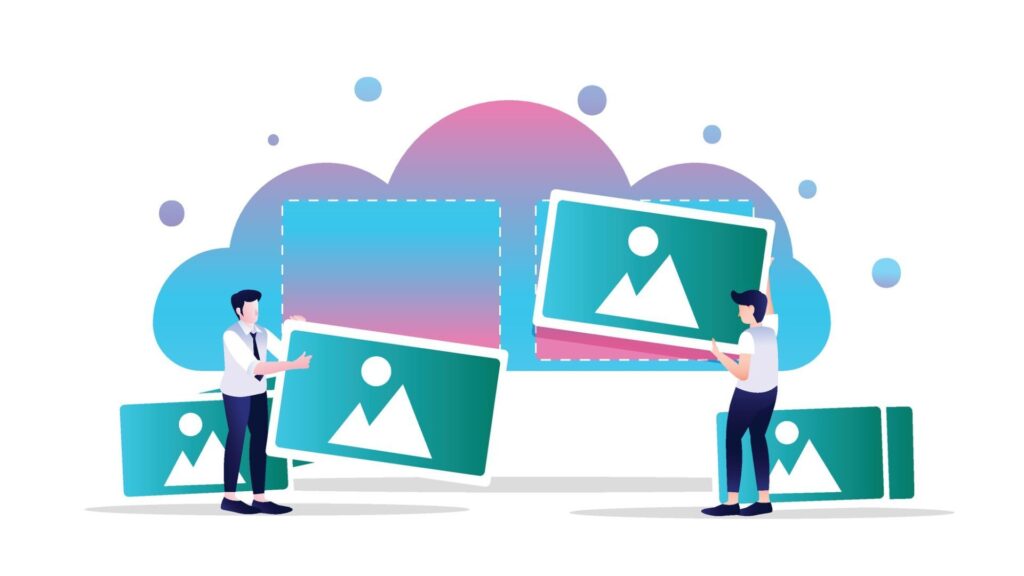
When managing a WordPress website, it’s easy to overlook the importance of resizing and compressing media files before uploading them to your media library. However, uploading large, unoptimized images and videos can significantly impact your site’s performance, user experience, and search engine optimization (SEO) rankings. This article will explore why resizing and compressing images before uploading them is crucial for your WordPress site and provide practical advice on optimizing your media. The Negative Impact of Large Media Files on Website Performance Website Performance and User Experience Oversized images or videos increase file sizes, slowing down page load speeds. Slow-loading websites create a poor user experience, especially when visitors leave before the page has fully loaded. This can result in higher bounce rates, reduced user engagement, and a negative impact on conversion rates. The strain from large, unoptimized files also affects website performance. As more media files accumulate, server load increases, resulting in slower response times and potentially higher hosting costs. On mobile devices, slow load times are even more noticeable, resulting in a frustrating user experience. Large images or videos can worsen these performance issues, making visitors less likely to stay on your site or return in the future. Consistently slow performance across devices can damage both user satisfaction and site loyalty. SEO (Search Engine Optimization) A slow website, caused by unoptimized media files, can negatively impact your search engine optimization (SEO) rankings. Search engines prioritize sites with fast load times, and slow websites are more likely to experience a drop in their rankings. Websites with slow page speeds are at a disadvantage in search engine results, which affects their visibility and overall SEO performance. Search engines have a limited time to crawl and index pages. Large media files can slow down this crawling process, reducing its efficiency. As a result, some of your content may not be indexed, resulting in incomplete search results. The presence of oversized media files can hinder search engines from effectively crawling and indexing your website’s full content, which in turn impacts how your site is displayed in search engine results. Website Storage and Resource Management Unoptimized media files occupy more space in your WordPress media library and on your server, leading to potential storage issues. This becomes increasingly problematic as your site expands and you upload more images, videos, and other large files. Over time, excessive storage usage can slow down your website, increase backup times, and result in higher hosting costs. As your site grows, the strain on your server resources also grows, affecting the overall performance of your website. As your WordPress site accumulates larger media files, managing storage becomes more challenging, especially when scaling to handle increased traffic. Sites with unoptimized files often struggle to maintain performance during traffic spikes. The increasing burden on server resources can impact site responsiveness and the user experience, making it difficult for the site to efficiently handle higher traffic levels. Overall Website Efficiency Large images or videos can cause delays in other interactions on your website, such as navigating between pages or submitting forms. This impacts not only page load times but also the overall efficiency of your site. When large media files slow down basic interactions, users may become frustrated and leave your site or abandon their activities, ultimately diminishing user satisfaction. Slow-loading websites caused by unoptimized media files can also distort your website analytics. Visitors may leave before completing key interactions or conversions, leading to inaccurate performance metrics. High bounce rates and lower conversion rates skew the data, making it challenging to measure the site’s true effectiveness accurately. This can hinder your ability to understand and improve user behavior and site performance. What Does Resizing and Compressing Images Mean? To ensure that your images are optimized for performance, resize and compress your media files before uploading them. Resizing images means changing the image’s dimensions to ensure it fits the layout of your WordPress site properly. For example, a high-resolution photo might be unnecessarily large for use as a thumbnail or in a blog post. By resizing the image to a smaller dimension, you’re reducing the image without losing image quality. Compression is the process of reducing the file size of an image or video. There are two main types of image compression: Combining both resizing and compression allows you to effectively reduce image size while maintaining high quality, which is essential for website speed and SEO performance. Choosing the Right Image Format for Optimization Different image formats have unique strengths and weaknesses. Choosing the correct format is essential when optimizing your media for WordPress. Popular image formats include JPEG, PNG, and WebP. By selecting the appropriate image format for each media file, you can optimize image size more effectively and ensure that images appear crisp on your WordPress site. How to Optimize Your Images Before You Upload Them to WordPress Before uploading images to WordPress, you should take the following steps to optimize images: Best WordPress Image Optimizer Plugins While manually resizing and compressing images is a good practice, it can be a time-consuming process. Fortunately, there are several WordPress image optimization plugins that can automatically resize and compress images when you upload them to the WordPress dashboard. Some of the best plugins include: Using these plugins can help you streamline the process and ensure that your images are always optimized before uploading to WordPress. Optimizing Previously Uploaded Media Files If your WordPress media library contains unoptimized images, you can still optimize them by resizing and compressing them to improve your site’s performance. Over time, large, unoptimized media files can slow down your site, affecting load times and overall website efficiency. Several WordPress plugins enable you to batch compress and optimize previously uploaded media files, saving time while reducing file size without compromising image quality. This ensures your site remains fast and efficient, even as your media library grows. Optimizing old images not only improves page speed but also boosts SEO. Since search engines prioritize websites that load quickly, reducing image size
How many WordPress Plugins are too Many?
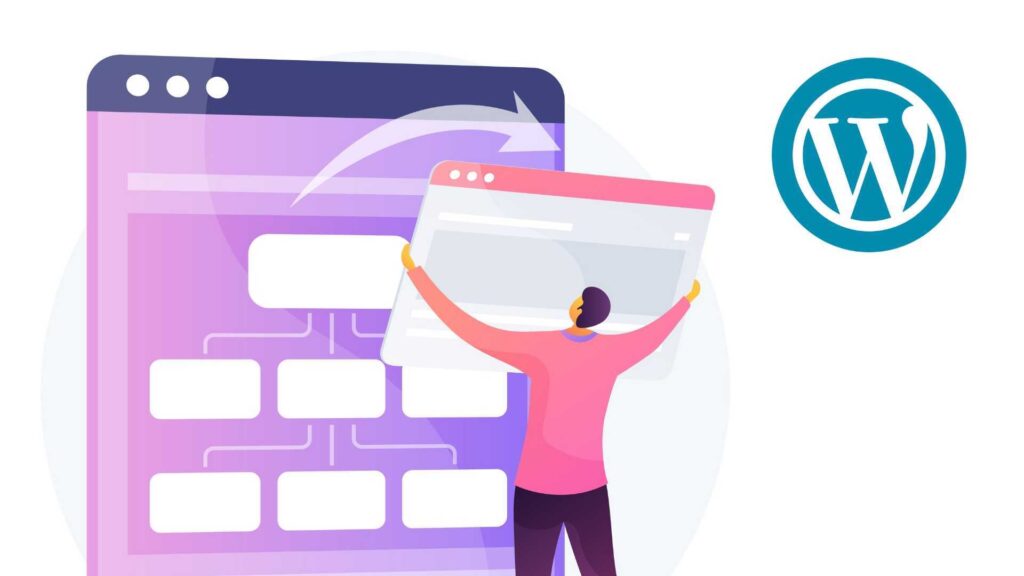
WordPress powers millions of websites, largely due to its flexibility and vast plugin ecosystem. Plugins enable users to add features and customize their sites without requiring coding. But with thousands available, many ask: how many plugins are too many? This article will explain what WordPress plugins are, how they impact performance, and the effects of having too many. It will cover the ideal number of plugins, best management practices, and how to identify and remove unnecessary or outdated plugins. We’ll also discuss plugin quality, security risks, and ways to optimize your WordPress site. What Are WordPress Plugins? WordPress plugins are software extensions that enhance the capabilities of a WordPress site. They enable users to add functionalities ranging from SEO tools to e-commerce platforms, contact forms, security features, and more. The official WordPress plugin directory alone offers thousands of plugins, and many more are available from reputable developers. Every plugin you install integrates with your WordPress core and theme to tailor your website to your specific needs. However, the sheer quantity of plugins can sometimes overwhelm users, making it important to choose wisely. The Ideal Number of Plugins for Your Website There is no hard technical limit to how many plugins you can install, but many WordPress users and developers agree that having between 20 and 30 active plugins is a reasonable guideline to balance functionality and performance. This consensus is based on experience rather than a strict rule. Well-coded plugins from reputable developers usually have minimal impact on site speed and compatibility, allowing some websites to run smoothly even with dozens of plugins. However, factors such as the quality of the plugins, the robustness of your web host, the WordPress theme you use, and the specific needs of your site can influence the number of plugins you should have. Some sites may require fewer plugins to avoid performance issues, while others with a strong hosting environment and high-quality plugins can handle more. Ultimately, it’s more important to use the right plugins than to focus on the sheer number of plugins installed. How Excessive Plugins Affect WordPress Performance and Functionality The number of WordPress plugins you use directly impacts your site’s speed, stability, and overall functionality. While plugins add valuable features, installing too many can slow down your website by increasing database queries and server load. Active plugins may also conflict with each other or with your WordPress core, especially if some are outdated or poorly coded, which can lead to errors or crashes. Each plugin also increases the potential attack surface for your website, making security a critical concern. Outdated or abandoned plugins are a common source of vulnerabilities that hackers can exploit. Having an excessive number of plugins can cause bugs, degrade user experience, and introduce security risks. Redundant or unnecessary plugins further complicate site management and may slow down your WordPress website. To keep your site running smoothly, it’s crucial to monitor both the quantity and quality of the plugins you use, ensuring each plugin contributes positively to your site’s performance. Best Practices for Managing WordPress Plugins Effectively managing plugins on your WordPress site is crucial for maintaining optimal performance, security, and functionality. Here are some best practices every WordPress user should follow: Optimizing Your WordPress Site for Better Performance Managing the number of plugins is only one aspect of optimizing your WordPress website. Your web host and WordPress theme also play vital roles in site performance. Using a reliable WordPress hosting provider can enhance server response times and better handle the load generated by plugins. Complementary optimization techniques, such as caching, utilizing content delivery networks (CDNs), and image optimization, work in conjunction with plugin management to enhance your site’s speed and reliability. Regular maintenance, including plugin audits and updates, ensures your WordPress website continues to perform optimally. Conclusion Determining how many WordPress plugins are too many depends on multiple factors, including the quality of the plugins, your web host, and your website’s specific needs. While many plugins can add powerful features to your WordPress site, installing too many plugins without careful management may lead to performance issues, security risks, and conflicts. The key is to focus on installing the right plugins, well-coded, necessary, and from reputable sources, and to manage and update them actively. By balancing quantity with quality and following best practices for plugin management, you can maintain a fast, secure, and highly functional WordPress website.
How to Manage Your DNS Records in Web-Server

Configuring DNS (Domain Name System) settings for your website is an essential task to ensure that visitors can access your website seamlessly. Whether you’re setting up a new domain, updating existing DNS records, or troubleshooting issues, getting DNS configuration right is crucial for smooth website performance. In this guide, we’ll walk you through the step-by-step process of configuring DNS for your website in Web-Server. What is DNS, and Why Is It Important? DNS is the system that translates human-friendly domain names (e.g., www.yourwebsite.com) into machine-readable IP addresses that computers use to identify each other on the network. Essentially, DNS acts as the “phonebook” of the internet, helping browsers locate the servers hosting your website. Proper DNS configuration is crucial for several reasons: A well-configured DNS ensures that your website is always accessible, performs optimally, and your email routing works seamlessly. With that in mind, let’s dive into the process of configuring DNS for your website using Web-Server. Steps to Configure DNS for Your Website in Web-Server Now that you understand the importance of DNS, let’s take a look at how to configure it for your website on Web-Server. Follow these simple steps to manage your DNS settings effectively. Step 1: Log in to Your Web-Server Account To begin configuring your DNS settings, the first step is to access your Web-Server account: Once logged in, you will be directed to your account dashboard, where you can begin managing your DNS records. Step 2: Access DNS Management Tools Now that you’re logged in, you can access Web-Server’s DNS management tools to configure the DNS settings for your domain. Step 3: Add or Edit DNS Records At this point, you’ll be able to either add new DNS records or edit existing ones. There are various types of DNS records, each serving a specific function for your domain. The most common DNS records include: To add a new DNS record: Step 4: Wait for DNS Propagation Once you’ve made changes to your DNS records, it may take some time for those changes to propagate across the internet. DNS propagation is the process by which DNS changes are distributed across various servers worldwide. This typically takes anywhere from a few minutes to 24-48 hours, depending on the TTL (Time To Live) settings. During this propagation period, some users may see the old version of your website, while others will see the updated version. Step 5: Verify Your DNS Settings After waiting for the DNS changes to propagate, it’s important to verify that everything is working correctly. You can use third-party DNS lookup tools, such as MXToolbox, to verify your DNS records and confirm that the changes have taken effect. Step 6: Troubleshooting If your website is not appearing as expected or you encounter issues, follow these troubleshooting steps: Conclusion Configuring DNS for your website in the Web-Server is an important task that can significantly impact your website’s accessibility, performance, and email routing. By following the steps outlined in this guide, you’ll be able to set up and manage your DNS records with confidence. Remember, DNS changes can take time to propagate, so be patient and verify your settings regularly.
How to find out what WordPress theme a site uses
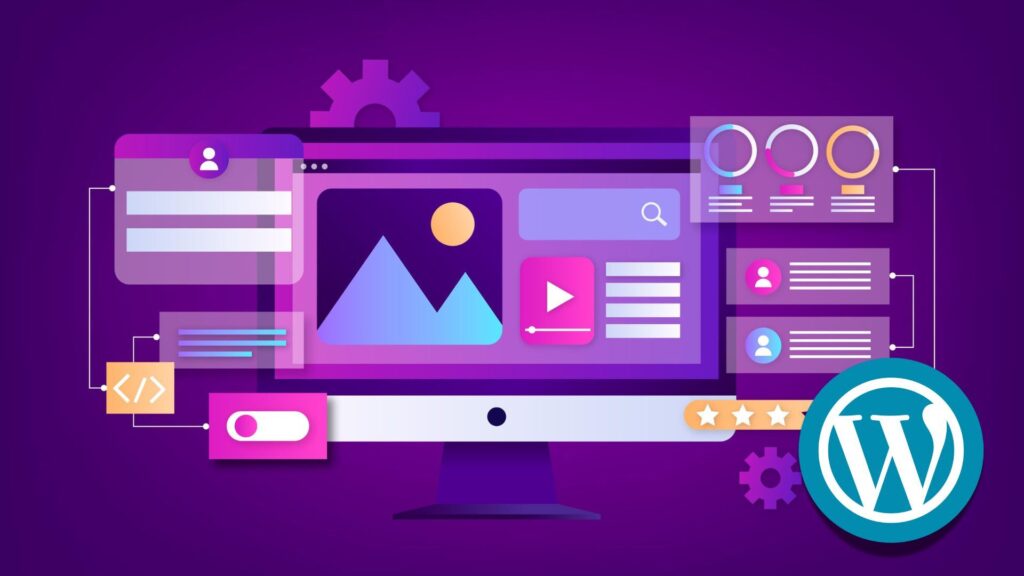
Knowing the WordPress theme a site uses is valuable for web developers, designers, and website owners who want to understand a site’s design or find the perfect WordPress theme. Whether you want to find out what WordPress theme a website is using for inspiration, troubleshooting, or customization, there are several reliable methods to do so. This article will cover how to use popular WP theme detector tools like isitwp.com and WPBeginner’s theme detector, manual techniques using the browser’s inspect element tool and page source, and explain the differences between parent, child, and custom themes. You’ll also learn tips for customizing themes and considerations when using the same theme as another WordPress website. Understanding WordPress Themes A WordPress theme controls the overall design and layout of a WordPress website. Themes range from simple templates to complex frameworks that include numerous features and customizations. There are three main types of themes: parent themes, child themes, and custom themes. A parent theme is a standalone theme that provides all the core design and functionality, serving as the foundation for other themes. A child theme inherits the parent theme’s features but allows for modifications without altering the original code. Custom themes, meanwhile, are built specifically for a website, often tailored to meet unique branding or functionality requirements. Knowing the theme a website uses provides valuable insight into its design framework and helps web developers or site owners replicate or customize similar styles on their WordPress site. IsItWP.com IsItWP.com is a popular, free WordPress theme detector tool designed to help users quickly and easily identify the theme a site is using. By simply entering the URL of a WordPress website into the tool, users can instantly discover the theme name, version, and even additional information about plugins active on the site. The tool scans the site’s publicly available data and extracts details from the theme’s files, providing a straightforward way to understand how a WordPress site is built without manually digging into the source code. For anyone who needs to find the theme a website uses without technical expertise, IsItWP.com provides an ideal, beginner-friendly solution. WPBeginner Theme Detector WPBeginner’s theme detector is another reliable online tool that helps users discover what WordPress theme a site uses. Similar to IsItWP.com, it requires only the domain or URL of the website to detect the active theme and plugins. This theme detector tool provides additional insight into whether the theme is premium or free, and may include links to download or purchase the theme. It’s particularly useful for web developers and designers who want to find the perfect WordPress theme based on a site’s appearance and features, enabling them to effectively replicate or customize designs. Manually Checking the Source Code For web developers or users comfortable with technical details, manually checking a site’s source code remains an effective way to find out what WordPress theme a site uses. By right-clicking anywhere on the webpage and selecting “Inspect” or “View Page Source,” users can access the browser’s developer tools. Searching for the style.css file within the wp-content/themes folder reveals the theme header block, which typically includes the theme name, theme version, author, and URI. This file contains essential CSS code that defines the site’s style and confirms whether the theme is a parent or child theme. Understanding the page’s source code and how the theme is structured within the wp-content directory allows users to manually discover the theme details, offering a more in-depth view than most theme detector tools provide. Advantages of Knowing a Site’s Theme Discovering the theme a WordPress site uses offers multiple advantages. For website owners and designers, it serves as inspiration to find a perfect WordPress theme that suits their project. It helps in troubleshooting design issues by understanding the theme’s capabilities and limitations. Moreover, knowing whether a website uses a premium theme, a custom theme, or a child theme informs decisions about purchasing or customizing similar themes. It also reveals the theme version and update status, which is critical for maintaining site security and compatibility. Overall, discovering the theme a site is using provides practical insights for web development and site management. Can You Use the Same Theme as Another Site? Using the same WordPress theme as another site is possible, but there are important considerations. Most WordPress themes, whether free or premium, allow multiple installations across different domains. However, many premium themes require a license purchase per site. Additionally, a theme’s default appearance may change significantly once customized by the website owner using page builders, CSS tweaks, or child themes. Custom themes are unique and typically unavailable for reuse unless you develop a similar one yourself. Therefore, simply finding the theme a website uses does not guarantee an identical look unless you apply the same customizations. Understanding these distinctions is crucial before deciding to replicate another site’s design. Tips for Customizing Your WordPress Theme Once you find the theme a website uses, customizing it to fit your brand and requirements is often necessary. The best practice involves creating a child theme to preserve the parent theme’s updates while allowing you to add custom CSS code and template modifications safely. Using browser inspection tools helps identify specific CSS classes or elements you want to change visually. Many themes are compatible with popular page builders, which enable drag-and-drop customization without coding. Plugins can extend functionality or modify layouts, making customization easier. Regularly checking the theme version and update availability ensures your site remains secure and optimized. Following these tips helps you tailor your WordPress website effectively while maintaining a stable foundation. To simplify customizing your WordPress site, choose an all-in-one hosting solution that includes a wide range of pre-installed themes ready to use right away. This lets you focus on tailoring your site’s design without the hassle of theme setup. With features like automatic backups, staging environments, and centralized management, your site stays fast, secure, and easy to maintain. Combining powerful tools and pre-installed themes, this solution makes customizing your WordPress website effortless and
cPanel Vs Plesk – Which Control Panel is Better?
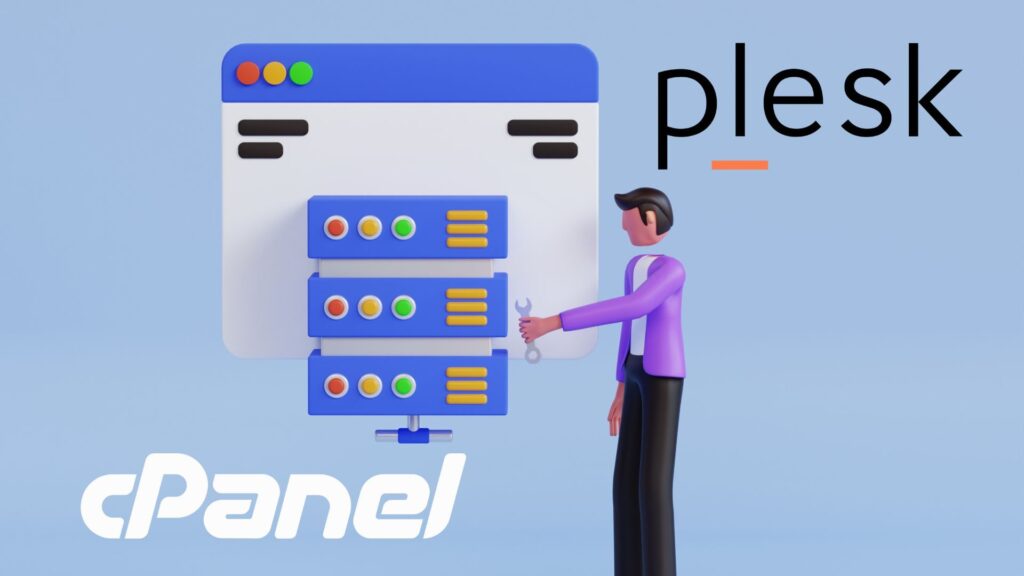
Choosing the right hosting control panel is crucial for effective website and server management. In the ongoing discussion of Plesk vs cPanel, these two leading control panels stand out as popular choices among hosting providers and website owners. Each offers unique features, interfaces, and compatibility options that cater to different user needs. This article will discuss key aspects, including user interface, functionality, security, operating system compatibility, backup solutions, pricing, support, and WordPress integration. By exploring these areas, we aim to provide clarity on which control panel best fits your specific hosting environment. Overview of cPanel and Plesk cPanel and Plesk serve as comprehensive control panels designed to simplify the management of hosting environments. cPanel primarily targets Linux-based servers, offering a robust backend and user-friendly interface that has made it a staple in web hosting management for years. In contrast, Plesk offers compatibility with both Linux and Windows operating systems, providing flexibility for various hosting providers and users. Both platforms offer a set of tools for website control, domain management, email account setup, and server configuration; however, they differ in their approach to usability and functionality. User Interface Comparison cPanel features a straightforward graphical user interface designed primarily for Linux-based hosting users. It emphasizes clear navigation with dedicated sections for FTP, phpMyAdmin, email accounts, and DNS management. The familiar layout appeals to users who prefer simplicity and efficiency, making it easy to manage hosting tasks without unnecessary complexity. Plesk offers a more modern and customizable interface that supports both Linux and Windows environments. Its dashboard integrates seamlessly with various extensions and plugins, providing a flexible user experience. Plesk’s built-in WordPress toolkit further enhances usability, making it especially appealing to users managing multiple WordPress sites through its intuitive controls. Features and Functionality cPanel offers essential tools for website management, including FTP access, phpMyAdmin for database administration, and a Softaculous app installer for quick software deployment. It integrates with WHM to provide server-level control, making it a solid choice for traditional hosting setups focused on Linux servers. Plesk expands on these features by incorporating integrated Docker and Git support, catering to developers who require containerization and version control. Its extensive extension ecosystem allows customization tailored to specific needs. Plesk’s built-in WordPress toolkit offers advanced options, including staging, cloning, and Active Directory integration, which enhance management for WordPress users. Security Measures cPanel employs fail2ban intrusion prevention to guard against brute-force attacks and supports SSL certificate management, including automatic Let’s Encrypt installation. Encryption for FTP and email accounts ensures secure data transmission, relying on proven Linux-based security protocols. Plesk provides similar protections but adds advanced firewall configurations and Active Directory integration, offering more comprehensive security across both Linux and Windows systems. Its support for automated SSL certificate deployment and encrypted communications aligns with industry standards, while addressing diverse operating environments. Operating System Compatibility cPanel operates exclusively on Linux distributions, such as Ubuntu and Red Hat Enterprise, which limits its use to Linux-based hosting environments. This focus delivers stability and performance optimized for those platforms. Plesk supports both Linux and Windows servers, providing broader flexibility for hosting providers and users. This cross-platform compatibility enables Plesk to offer a wider range of hosting plans, particularly those that require Windows-based web hosting control. Backup and Restoration Options cPanel supports manual and scheduled backups, with options to store data remotely. Its backup system ensures data protection but relies on a more traditional interface and configuration process. Plesk offers automated backup scheduling with full and incremental backup options accessible through its user-friendly dashboard. The intuitive interface simplifies backup management and restoration, enhancing usability for administrators. Pricing Structures cPanel utilizes a licensing fee model based on account or server count, which can significantly increase costs in large hosting environments. This structure provides predictability but may limit scalability for growing providers. Plesk offers various subscription plans that include different feature sets and support levels, making it adaptable from small to enterprise-scale operations. While add-ons may incur additional costs, Plesk’s flexible pricing better suits diverse hosting needs and mixed operating system environments. Support and Documentation cPanel delivers extensive resources, including detailed documentation, an active community forum, and dedicated customer support. Its widespread adoption ensures numerous third-party support options. Plesk matches cPanel’s support offerings with comprehensive documentation, frequent updates, and an engaged community. Both platforms benefit from hosting providers that extend professional support services, ensuring reliable assistance for users. WordPress Integration cPanel facilitates WordPress management through third-party tools, such as Softaculous, enabling one-click installation and basic site administration features. Plesk’s integrated WordPress toolkit offers deeper functionality, including staging, cloning, plugin and theme management, and enhanced security tailored to WordPress environments. This built-in support streamlines website management, making Plesk the preferred choice for WordPress users requiring advanced control. Pros and Cons of cPanel and Plesk cPanel offers a straightforward, user-friendly interface favored for Linux hosting. Its core tools for FTP, database management, and server control through WHM are reliable and well-documented. However, cPanel only supports Linux, which limits flexibility, and licensing costs can rise sharply with a large number of accounts. It also lacks built-in developer tools, such as Docker or Git. Plesk supports both Linux and Windows, making it an appealing option for users who require cross-platform compatibility. Its integrated WordPress Toolkit, Docker, and Git support provide advanced management options. Plesk’s interface is customizable and offers strong security features, including Active Directory integration. The trade-off is a steeper learning curve for beginners and a more complex pricing model depending on required extensions. Which Control Panel is Better For You? Choose cPanel if you run Linux-based hosting and want a simple, reliable control panel for managing FTP, email, and databases. It suits beginners and those needing predictable licensing costs. Plesk is best suited for mixed Linux and Windows environments, or for users requiring developer tools such as Docker and Git. Its advanced WordPress support and customizable interface benefit those managing complex hosting setups or multiple sites. Consider your operating system, budget, and technical skills when making a decision. WordPress users may prefer Plesk’s built-in
How Much Does Website Maintenance Cost in 2025
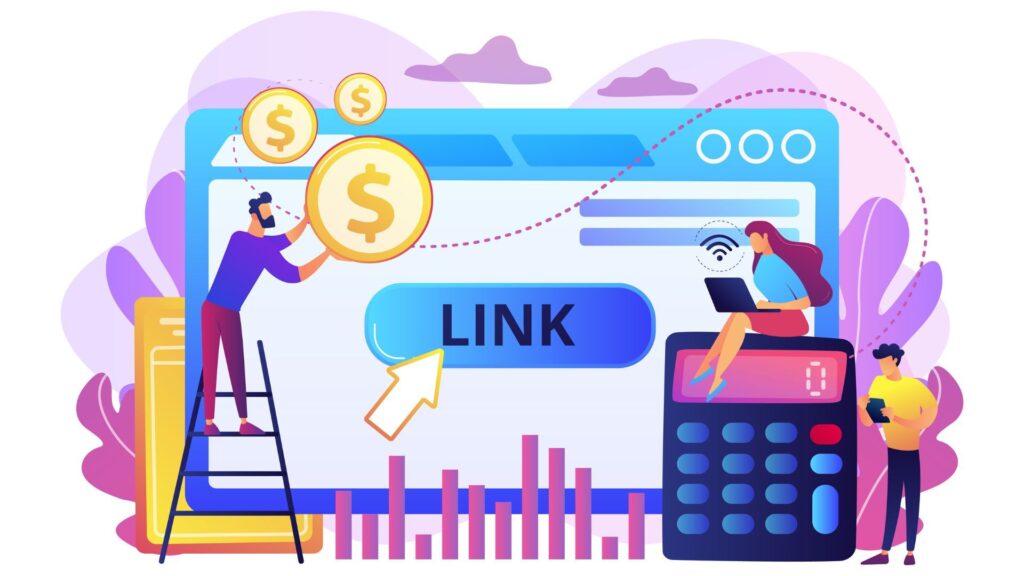
Maintaining a website in 2025 requires careful planning and a clear understanding of ongoing expenses. For small business owners and website owners alike, budgeting for website maintenance is a crucial step in keeping a website functional, secure, and performing optimally. With the rise of website builders and the increasing complexity of websites, from basic websites to e-commerce sites, maintenance costs can vary significantly. This article will discuss the key factors influencing website maintenance costs in 2025, including hosting fees, domain renewal, software updates, outsourcing options, marketing and SEO expenses, as well as essential security and backup services. By exploring these components, website owners can better prepare a maintenance budget tailored to their website type and business needs. Factors Influencing Website Maintenance Cost in 2025 When considering the cost of website maintenance in 2025, several key factors play a significant role. The website type is one of the biggest influences. For example, a basic website or small business website typically has lower maintenance costs compared to a complex ecommerce website or SaaS platform. E-commerce sites require additional security, regular updates, and ongoing maintenance for payment processing, which increases maintenance costs. Website performance expectations and the volume of website visitors also impact maintenance costs. High-traffic websites need more robust hosting and optimization to ensure the site runs smoothly. Functionalities such as AI website features, custom integrations, or regular content updates add to ongoing maintenance expenses. Therefore, website maintenance pricing depends heavily on the unique business needs and the level of support required to keep your website running efficiently in 2025. Hosting Costs: The Foundation of Website Maintenance For a regular website with moderate traffic, many website builders offer affordable hosting plans as part of their packages, typically ranging from $5 to $50 per month. However, as business needs grow or if you run an e-commerce site, hosting costs increase due to the need for more server resources and better uptime guarantees, often ranging between $50 and $300 per month. Hosting costs in 2025 may be charged monthly or annually and are part of the ongoing maintenance costs that website owners must consider. Choosing the right hosting option is essential to maintain your website performing well without unnecessarily incurring higher website costs. Domain Name and Renewal Fees Alongside hosting, the cost of a domain name is an ongoing expense for website maintenance that website owners cannot overlook. The cost of a domain name varies depending on the extension (.com, .net, or .shop) and the registrar, but it usually requires annual renewal fees typically between $10 and $50 per year. Maintaining your domain ensures that your website remains accessible and helps protect your brand online. Small business websites often face manageable domain fees within this range, but when combined with other maintenance costs, it’s important to budget accordingly. Paid Plugins and Software Updates Maintaining a website often involves regular updates to software and plugins, especially for WordPress websites or e-commerce sites that rely on add-ons for added functionality. Paid plugins provide essential features but come with licensing fees that contribute to the overall cost of website maintenance. In 2025, ongoing plugin and CMS updates are crucial for maintaining your website’s security, functionality, and compatibility with modern web standards. These costs typically range from $50 to $200 annually, while premium plugins may add $5 to $50 per month, depending on licensing models. Neglecting these updates can lead to security vulnerabilities and decreased website performance, which can increase costs further due to emergency fixes or downtime. Outsourcing Website Maintenance: Agency and Freelancer Fees Website maintenance packages often include routine maintenance, security checks, backups, and performance monitoring. The monthly website maintenance cost for outsourced services varies widely depending on the website type and scope of services. Small business owners who outsource can focus on their core business activities while ensuring their website remains professional and operational. Basic maintenance packages typically cost between $75 and $300 per month, while ecommerce or professional sites may require a monthly fee of $300 to $1,000. Although outsourcing adds additional cost, it often reduces the true cost of website maintenance by preventing costly errors and downtime. Marketing, SEO, and Website Management Costs Regular website maintenance includes optimizing content for search engines, updating keywords, and managing digital marketing efforts to attract and retain website visitors. These activities contribute to website maintenance pricing but are essential for ensuring your website generates traffic and supports business growth. Small businesses typically spend between $100 and $500 per month on these services, whereas e-commerce or larger professional websites might allocate $500 to $2,000 per month. A professional website that includes SEO and marketing as part of its maintenance plan will typically cost more per month but provides better long-term value by improving visibility and engagement. Security and Backup Services Regular malware scanning, SSL certificate management, and daily or weekly backups help prevent data loss and keep websites running smoothly. Basic SSL certificates are often included in hosting plans, but advanced security services usually add $10 to $100 per month, depending on coverage and complexity. In 2025, investing in security services as part of your website maintenance budget is no longer optional, especially for e-commerce websites that handle sensitive customer data. These costs may be included in a maintenance package or purchased separately, depending on your website maintenance plan. Budgeting for Website Maintenance: Average Cost and Cost Ranges The cost of website maintenance in 2025 varies significantly, depending on the type of your website, your business needs, and the level of ongoing maintenance required for your site. For a small business website or a basic website using a website builder, the average monthly cost can range from $20 to $50, covering hosting, domain renewal, and basic plugin updates. For e-commerce websites or professional websites requiring higher maintenance, monthly costs can range from $100 to $500 or more, including outsourcing fees, premium plugin licenses, marketing, and security services. Website owners should create a maintenance budget that accounts for all these factors to avoid unexpected additional costs and keep


