Changing your WordPress theme can give your website a fresh, updated look and enhance its functionality. Whether you want to improve performance, try a new design, or update your website’s functionality, changing your WordPress theme can be a straightforward process. However, one of the main concerns for many WordPress users is ensuring that the switch occurs without losing content or any other data. The good news is that you can change your WordPress theme smoothly and safely, provided you take the right steps.
In this guide, we’ll walk you through the necessary steps to change your theme without risking any data loss, providing tips on everything from creating a staging site to checking plugins and analytics.
Why You Might Want to Change Your WordPress Theme
Over time, your website’s design or functionality might no longer meet your needs. Whether your current theme is outdated, incompatible with plugins, or doesn’t align with your brand, switching to a new theme can give your website a fresh start.
Some reasons to change WordPress themes include:
- A need for a better user experience or faster load times.
- Wanting a more modern design or a theme that supports page builders.
- Switching to a premium theme for additional features.
Key Considerations Before You Change Your WordPress Theme
Before making any changes, there are a few important considerations to keep in mind to ensure the theme change goes smoothly and without losing any important data.
Back Up Your Site
The first thing you should do before making any changes to your active theme is to back up your site. This way, if anything goes wrong, you can quickly restore your content. Using a plugin like UpdraftPlus or BackupBuddy will simplify this process and ensure that all your content, widgets, and settings are preserved.
Create a Staging Site
One of the most crucial steps in safely changing your WordPress theme is to create a staging site. A staging environment is a replica of your live website where you can test the new WordPress theme and make adjustments without affecting your live website. This allows you to identify issues with your theme or plugins before making changes to your active theme.
Steps to Safely Switch Themes in WordPress
Once you’ve prepared by backing up your site and creating a staging environment, it’s time to begin the process of switching themes.
Step 1: Activate Maintenance Mode
Before you start making changes to your WordPress site, it’s a good idea to put it into maintenance mode. This will display a maintenance page to visitors while you’re updating your theme. Using a plugin like WP Maintenance Mode or Coming Soon Page & Maintenance Mode can help ensure users don’t experience issues while the site is being updated.
Step 2: Install the New Theme
With your site in maintenance mode, it’s time to install your new theme. From your WordPress dashboard, go to Appearance, Themes, Add New, and then either search for a theme or upload a custom theme you’ve purchased. If you’ve been inspired by the design of another site, you can use similar keywords or search for theme styles based on the features or layout you liked. Once you find a theme you love, you can preview it on your staging site to ensure it looks and functions properly before making it live.
Step 3: Customize Your Theme
After you’ve installed your new theme, you’ll want to customize it to match your site’s branding and content needs. The WordPress customizer allows you to adjust design elements, including fonts, colors, and layouts. If you’re using a page builder like Elementor or WPBakery, check that all your custom code and design elements still work with the new theme. You can also test widgets, menus, and other elements to ensure they appear correctly and function properly on the new theme.
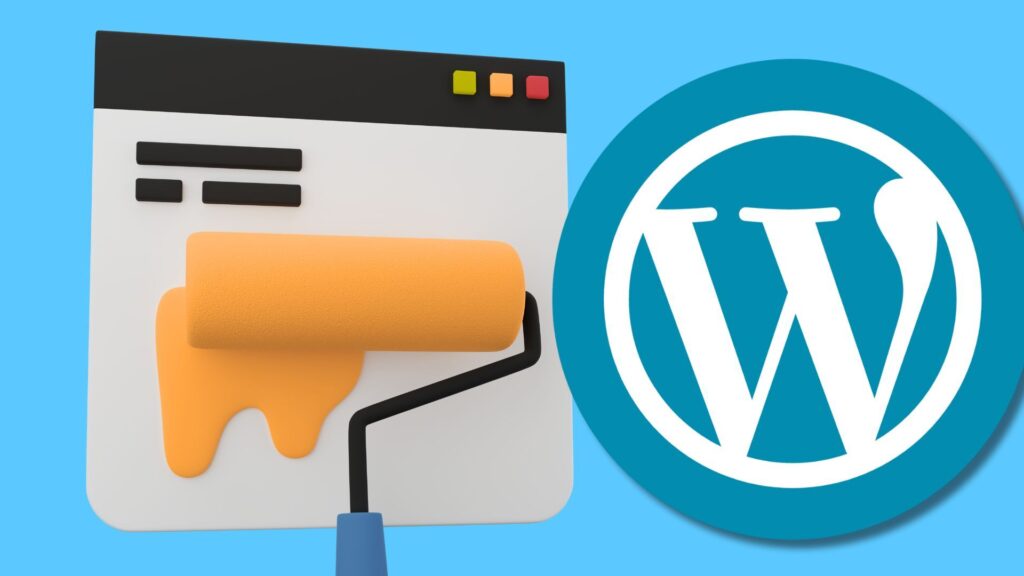
Handling Plugins, Widgets, and Analytics During the Switch
When switching themes, it’s essential to verify how plugins, widgets, and analytics will be affected by the new theme.
Widgets and Sidebar
Different themes may handle widgets and sidebars differently, and your widgets may not appear as expected. Be prepared to adjust widget placements once the new theme is activated. This can be done easily through the WordPress dashboard under Appearance → Widgets.
Plugin Compatibility
Before switching, check that your existing plugins are compatible with the new theme. Some plugins may require updates or even cause issues if they’re incompatible with the theme. Always test plugins in the staging environment first to ensure they won’t break your site once the new theme is live.
Tracking and Analytics
If you’re using Google Analytics or other tracking tools, verify that the tracking code is still functioning properly after the theme change. The new theme files should not interfere with your analytics or other embedded scripts, but it’s always best to double-check.
What to Do if Something Goes Wrong
Even with the best preparation, things can occasionally go wrong when switching themes. Here are some common issues and solutions:
Dealing with the White Screen of Death
Sometimes, after a theme change, your site might show a white screen of death (WSOD). This can occur if there is a conflict between your new theme and plugins or custom code. If this happens, try switching back to the default WordPress theme to troubleshoot the issue. From there, you can deactivate any conflicting plugins or clear out any faulty code snippets.
Lost Content
If you notice that content is missing after changing themes, it could be due to theme-specific settings or misconfigured widgets. Double-check your staging site and review the widget areas to ensure everything is correctly displayed.
Final Steps: Testing and Going Live
Once you’ve customized your new theme and tested everything in the staging environment, it’s time to activate the new theme on your live site. Make sure all your analytics codes, customizations, and plugins are functioning as expected.
Before going live, do a final check in different browsers and on various devices to ensure your site appears correctly for all users. Once everything is working properly, you can deactivate maintenance mode and allow your visitors to view the updated site.
Conclusion
Changing your WordPress theme doesn’t have to be a stressful process. By preparing ahead of time, creating a staging site, and testing everything carefully, you can easily change a WordPress theme without losing data. Just remember to back up your site, check your plugins and analytics, and make sure everything works properly before going live. With these steps, you can safely and effectively change your WordPress theme, resulting in a fresh and updated website.


